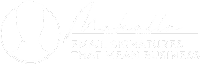Email Signature Installation Instructions
Below are some links showing you how to install an HTML email signature in various email clients:
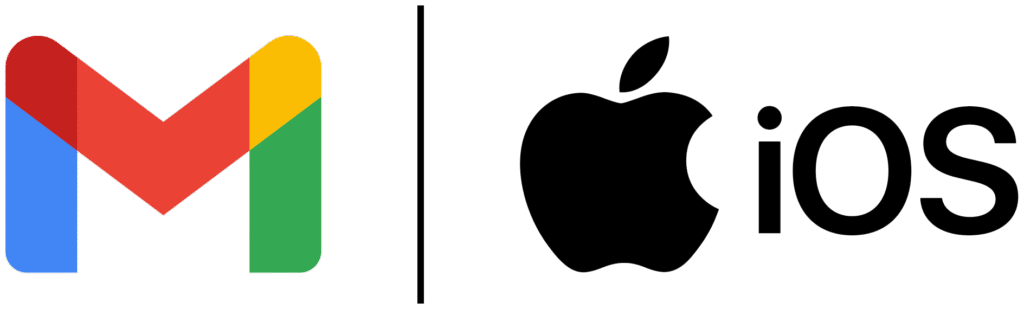
Gmail on iOS Devices (iPhones/iPads):
For Gmail on iOS devices, as long as it’s properly installed in Gmail on the web (per these instructions), just make sure that “mobile signature” is turned off in the Gmail app on your iPhone/iPad by going to Settings > Signature Settings > un-tick “Mobile Signature”.
It won’t show up when you’re composing a message on your phone, but it will pull your email signature from where you originally installed it in Gmail and send it along with your message.
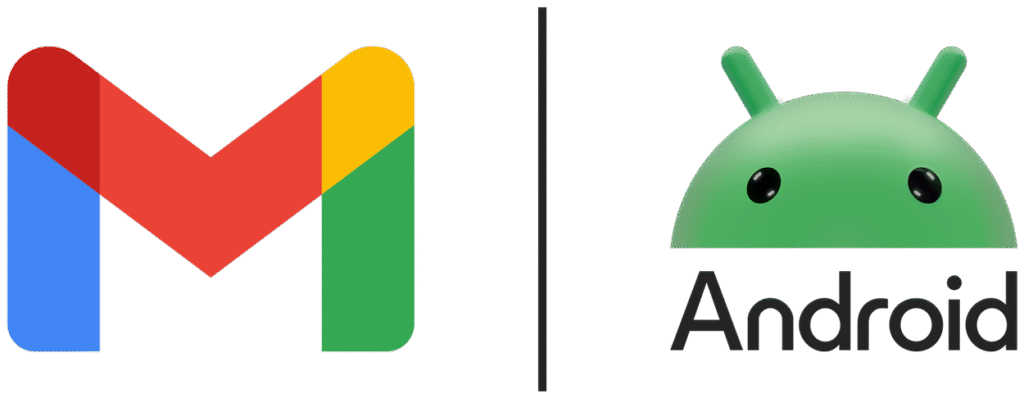
Gmail on Android Devices:
As of the Summer of 2025, Gmail on Android now pulls your email signature from Gmail on the web!
Therefore, as long as it’s properly installed in Gmail on the web (per these instructions), just make sure that there is nothing in the “Mobile signature” field in the Gmail app on your Android by going to Settings > Choose email account > “Mobile signature” > Delete whatever is in there (if anything).
This should make you “Mobile signature” “Not set”, so the Gmail app will now pull your email signature from where you originally installed it in Gmail and send it along with your message.
That being said, I’m going to keep the workaround video below for reference, just in case Gmail decides to remove the above “feature” sometime in the future.
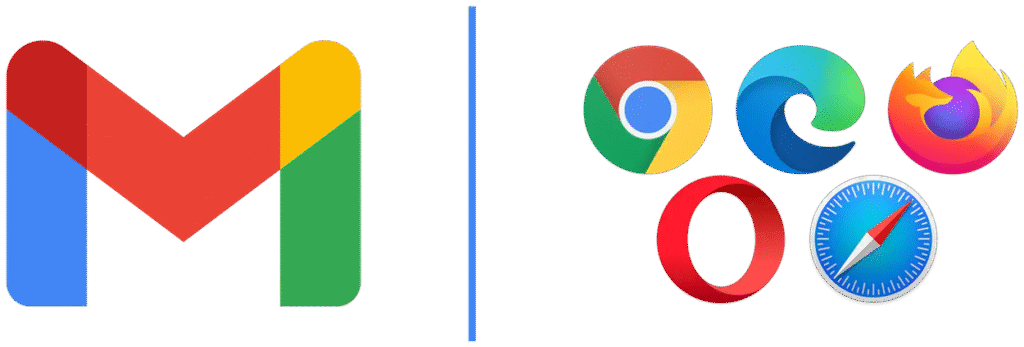
Gmail on The Web:
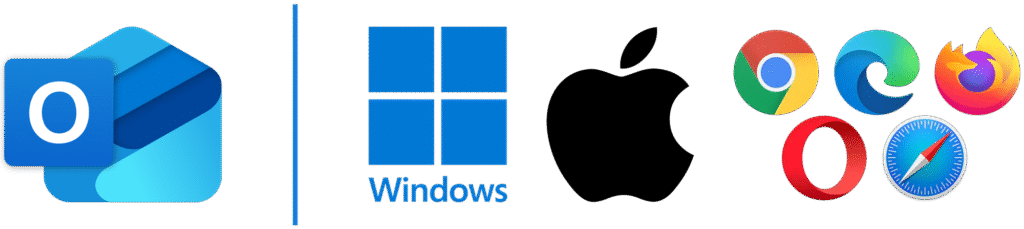
New Outlook / Outlook Web App (OWA):
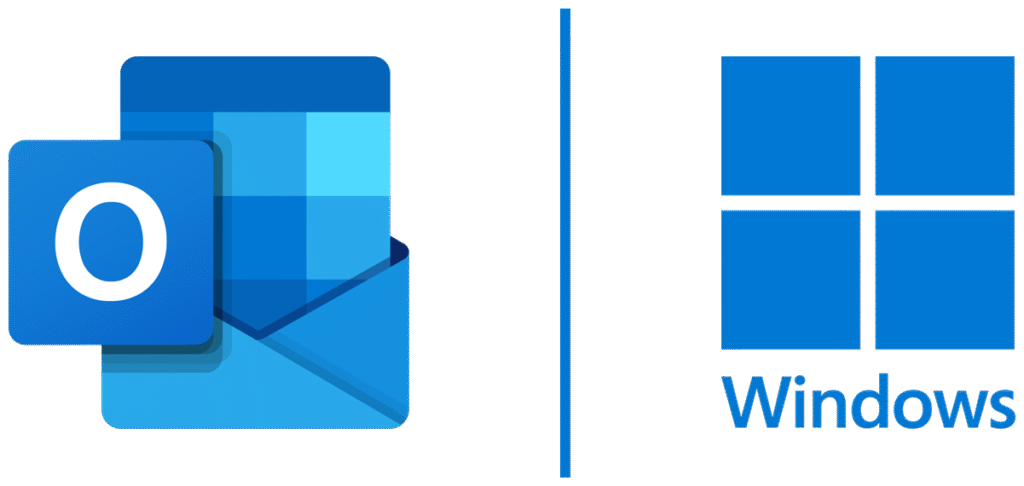
Legacy Outlook on a Windows PC:
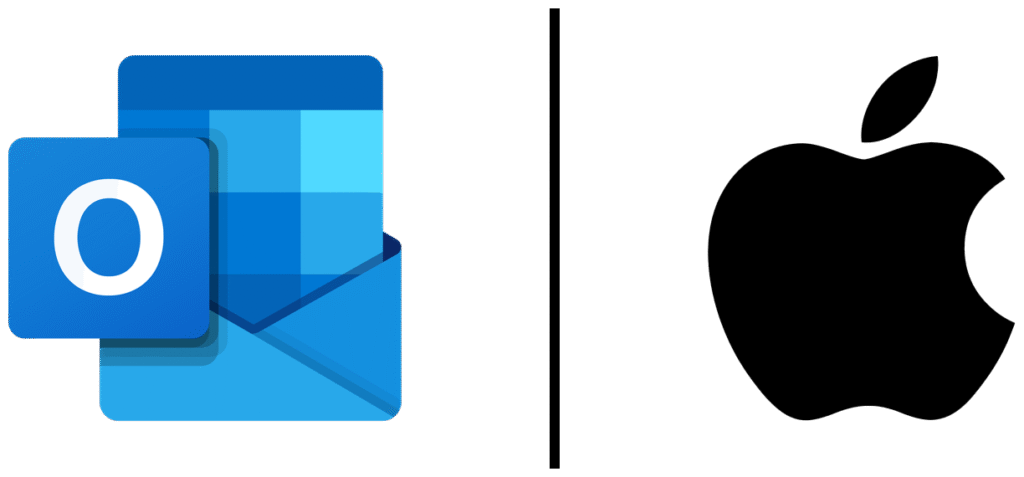
Legacy Outlook on a Mac:
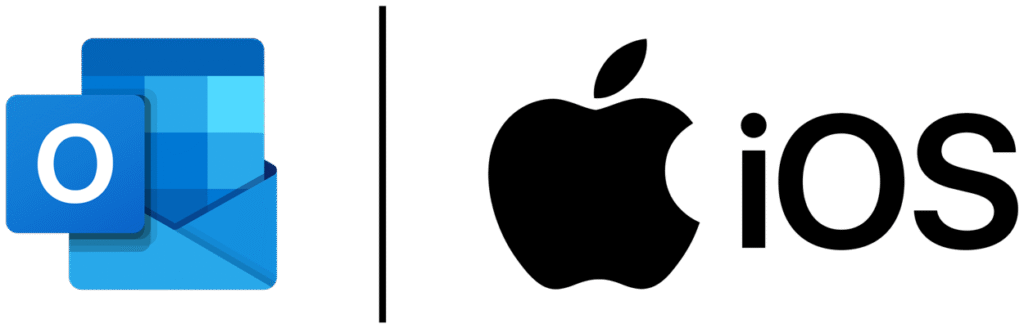
Outlook Mobile App (iOS/iPhones/iPads only):
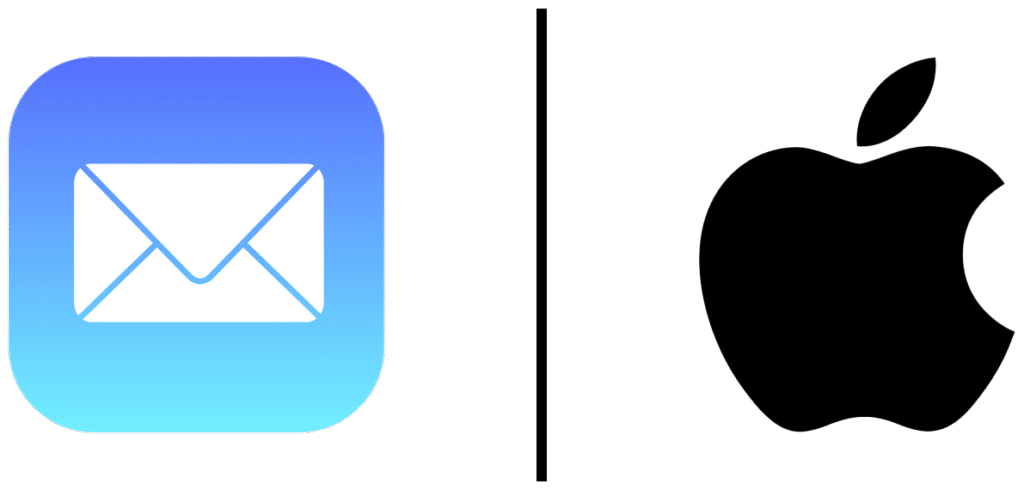
Apple Mail on a Mac:
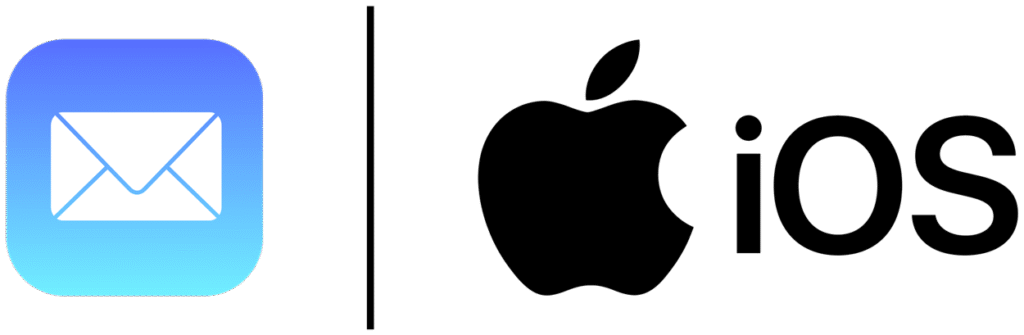
Apple Mail on iOS Devices (iPhones/iPads):
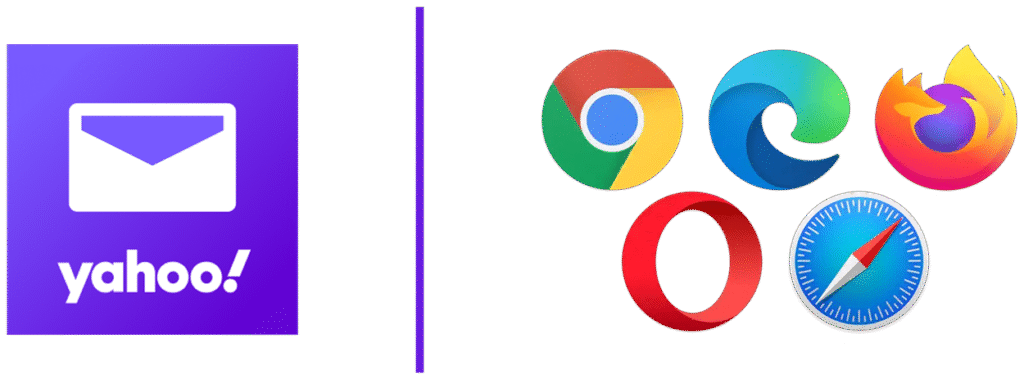
Yahoo! Mail:
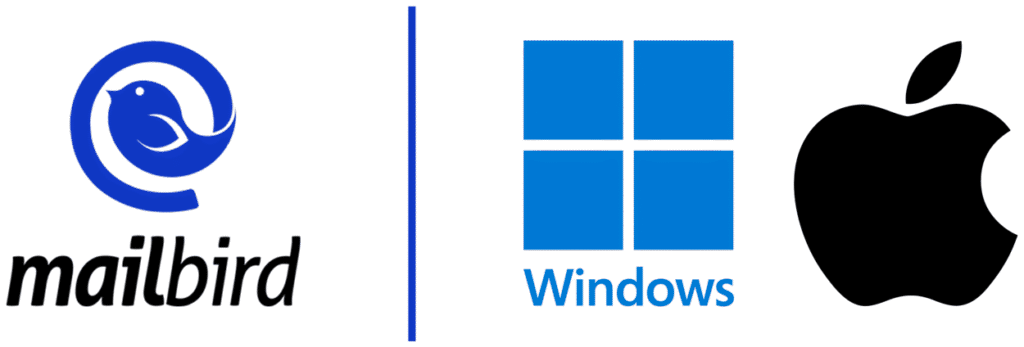
Mailbird:
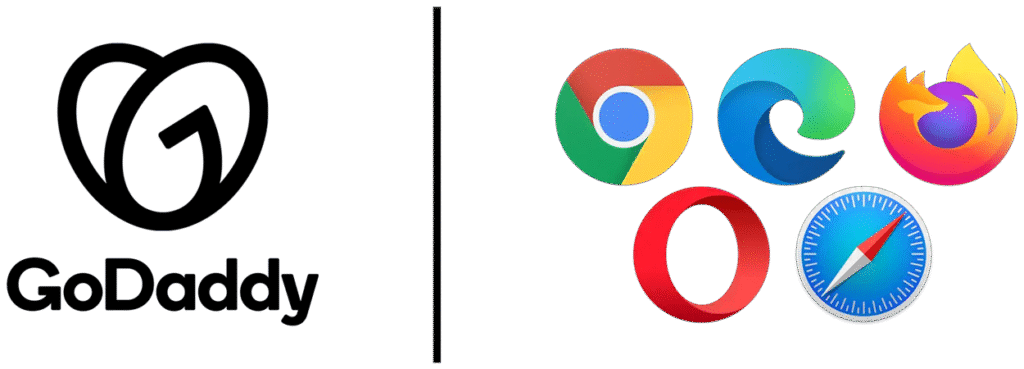
GoDaddy Workspace:
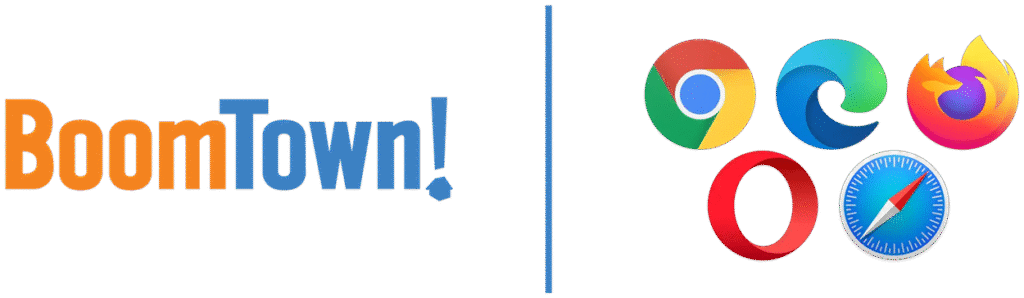
BoomTown! CRM:
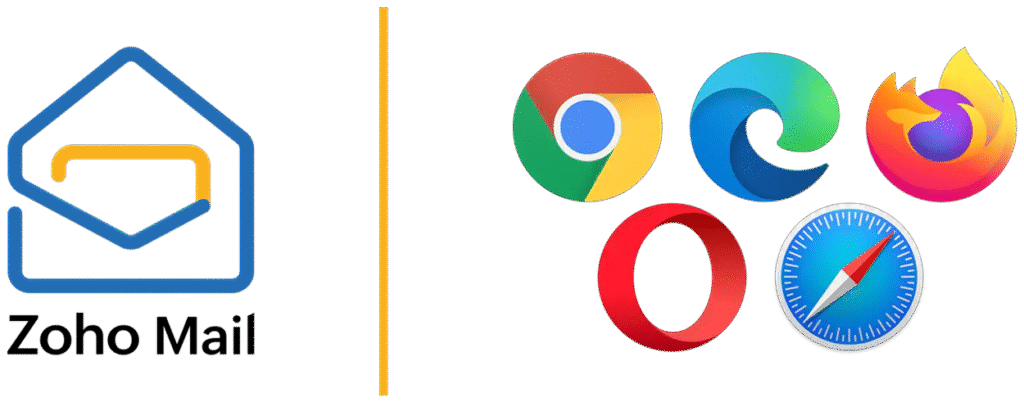
Zoho Mail:

HubSpot CRM:
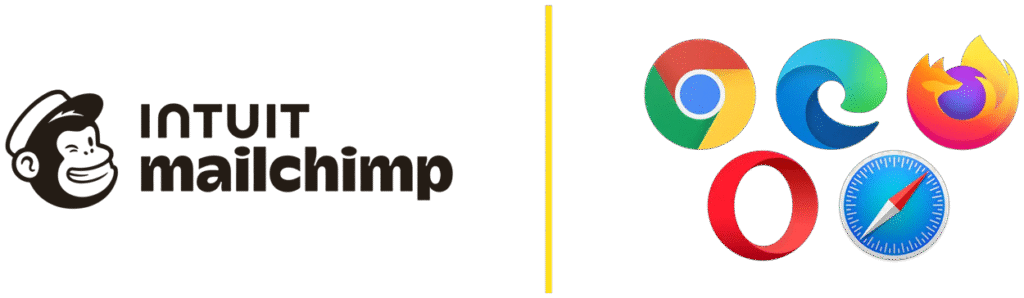
Mailchimp:

Spark Mail: